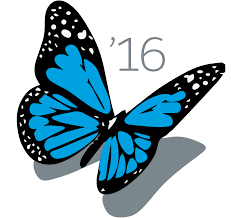 With the Spring 16 Salesforce release having been deployed to all instances this past weekend, I am excited to put Customizable Navigation Menus to use. While the Lightning Experience has provided many great user interface improvements. The fixed navigation menu on the left side of the screen has been a significant obstacle to adoption.
With the Spring 16 Salesforce release having been deployed to all instances this past weekend, I am excited to put Customizable Navigation Menus to use. While the Lightning Experience has provided many great user interface improvements. The fixed navigation menu on the left side of the screen has been a significant obstacle to adoption.While the dozen or so menu items provided by Salesforce may work for Sales Cloud, navigating to the app menu list and then the details of an app just to get to another object's tab is bad user experience for custom apps and ISVs alike. Well, the wait is over. No longer are we stuck with set menu items. The navigation experience can now be customized. The steps are fairly easy, but there are a few points that are good to know.
First, search for Navigation Menus in the Setup Quick Search box. You must be in the Lighting Experience for the Navigation Menus option to show up. If you are in classic, you will only see Salesforce 1 Navigation Menus.
Next, you will see a list of navigation menus you have created. Or in our case a blank list as this is the first one we are building. Use new and set the name, developer name and description. Then it is simply a matter of selecting the tabs you want and the display order. Most of the items from App Launcher are available. A few exceptions are connected apps like Gmail and Office 365 as well as Lightning Pages.
Finally, you set the profiles that should have access to this menu. A profile can only have one navigation menu assigned at a time. A new navigation menu assignment will override prior assignments - so be careful as you could surprise users.
While it was easy to setup a new navigation menu for the lightning experience, the Select Menu Items interface could use a few enhancements. First, the ability to filter Available items based on existing apps would be good. A simple drop down with app names that filters the list would make it more manageable. The ability to search for an item would also be nice. With a long list, trying to find items involves a lot of scrolling.
Finally, trying to reorder the selected items requires more effort than it should. When you drop an item in its new location, the section scrolls it to the bottom of the list. This causes additional scrolling to get back to where you were. he up/down button for list order manipulation in the classic experience would help out here as well.
I have posted these suggestions as an Idea on the Idea Exchange, which you can vote for. If you having been holding off on using the Lightning Experience because of the fixed navigation menu, that is one more objection to cross off the list. Setup a new menu and let me know what you think.


No comments:
Post a Comment